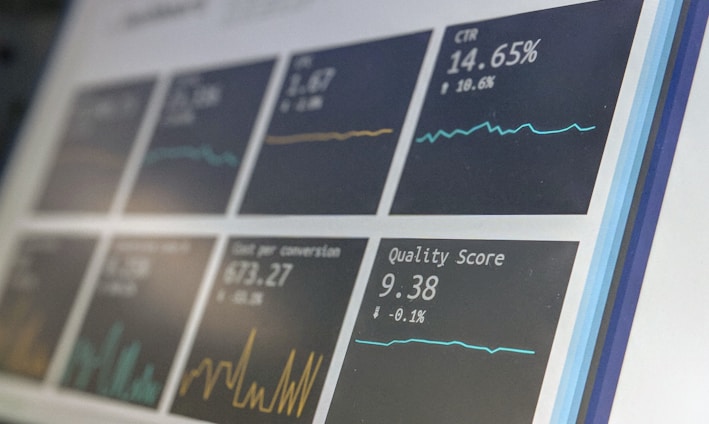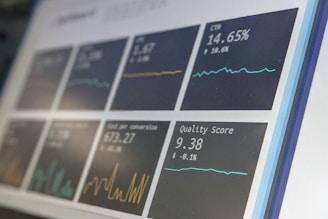Measure Killer is an external tool designed for Microsoft Power BI Desktop that provides advanced functionality for optimizing and cleaning up datasets and models in Power BI. Its main goal is to enhance the efficiency and performance of reports and datasets, allowing users to identify and remove unused measures and columns, as well as providing detailed analysis of reports and datasets.
By Vicente Antonio Juan Magallanes -
25th December 2023 - fp20 analytics
Advantages and Benefits of Using Measure Killer:
Detailed Report Analysis:
Provides detailed analysis of reports by generating Excel files that show where specific artifacts, such as calculations, visual objects, filters, conditional formatting, etc., are used.
Performance Optimization:
Allows for the identification and removal of unused measures and columns, which can significantly improve report performance and reduce refresh times.
Compatibility with Custom Visuals:
Offers compatibility with various custom visual elements, allowing users to detect their usage and optimize their performance.
Description:
Imagine yourself as a data analyst or a Power BI user who inherits a complex report or dashboard created by other team members. The report contains numerous measures, columns, and artifacts that may not be clearly documented. The task of understanding and optimizing this report can become challenging and time-consuming. In this scenario, Measure Killer becomes a valuable tool for conducting a detailed analysis and optimizing the report.
Report Discovery:
Upon receiving the report, you may not be familiar with all the measures and columns used. With Measure Killer, you can generate a detailed analysis that provides a comprehensive view of how different artifacts are used in the report, including measures, columns, and visual elements.
You can do this by using a search engine and providing the provided URL.
Afterward, you will have two options to download the admin version.
First:
We open our newly installed tool. We should also have our Power BI open which we wish to analyze. After clicking, on the first button
Second: named Single Report/Dataset.
Third:
Then, we will get the following dialog window in which we can see and select the report that we have currently open to perform the corresponding analysis.
Fourth:
We select on the dropdown button, choose LocalHost.
Fifth:
In the second dropdown, we select the pbi file that we have previously opened and wish to analyze.
Sixth:
We click on the button that indicates the word RUN, to start the analysis with our external tool.
Seventh:
Now when it shows show results it means that the analysis is finished.
Eighth:
After the analysis is completed, we click on the Show results button.
Ninth:
This dialog window appears, with the analysis results.
Tenth: Explanation of the Ribbon:
First, we have a dropdown with: options Name, Table, and Report.
This dropdown is used with the text box next to it to search for the specific name of the report, table, or just the name, depending on the selection made.
Also, we have the options to Reset the result or Clear the central result table.
It is important to understand that all these functions revolve around the central table, with which we can visually identify the measures or columns used or not, on which sheet or tab of the report they are located, and within this sheet or tab which visual object they are being used in.
Another option, which is a very functional feature, is to Filter whether a measure or a column is used or not.
As we can observe, we have a wonderful summary with this tool to be able to manage and understand the measured and calculated or not calculated columns that we have.
Having the name of the measure and where it is being used.
Locating the measure, and whether or not it is employed in a visual object.
Providing, the specific sheet or page where it is used.
The use of Measure Killer in the context of report optimization in Microsoft Power BI offers a comprehensive and effective solution to the common challenges associated with managing and maintaining legacy or complex reports. By providing a detailed analysis of measures, columns, and artifacts used in a report, Measure Killer enables users to quickly understand the utility of each element, even if they were not the original creators of the report.