Import Images SVG into PBI
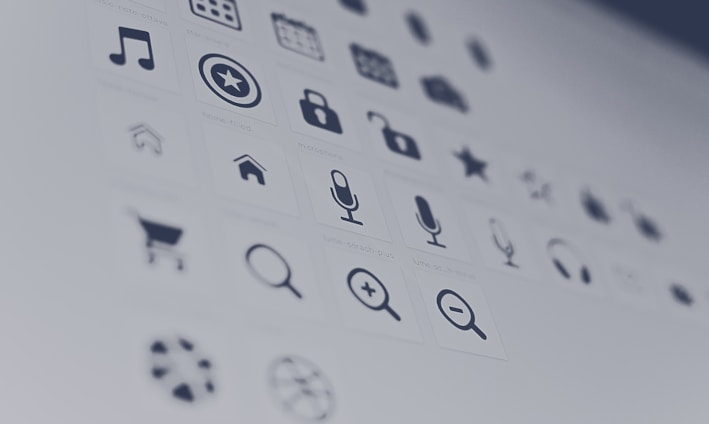
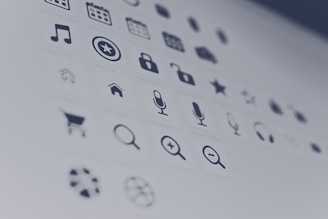
Introduction
Import SVG Images into Power BI
Welcome. How to make the most of Power BI with SVG image insertion
In this brief article, we will explore how to use images to add a personal touch to your reports and visualizations.
SVG images, or Scalable Vector Graphics, offer quality and versatility compared to other formats. This makes them an option to enhance your reports.
Are you ready to learn? Let's get started!
By Montse Collantes -
20th January 2024 - fp20 analytics
Let's get to work!
SVG Image Preparation:
Before using the image in Power BI, make sure the SVG image is ready and prepared. You can create your own SVG images using online graphic design software resources.Before using the image in Power BI, make sure the SVG image is ready and prepared. You can create your own SVG images using online graphic design software resources.
Caution: Export in SVG format. We can accomplish very creative things with SVG measurements in Power BI, from cards, KPIs to infographics
Inserting a simple SVG icon:
• From any online platform, you can download an image to use as an icon.
• Open Power BI and insert a blank button.
• Go to Format
• /Button Style
• /Fill
• /Browse and choose the image
• /Adjust image and transparency
• It would look something like this:




Inserting an image with a MEASURE
• To insert an SVG image in Power BI, first open the image in your browser and right-click to select "Inspect" with your mouse.
• Copy the SVG code that appears. Then replace the "double quotes" with 'single quotes' in the SVG code. Note: You can use any online tool that allows you to do this. (The "" Power BI uses to identify texts.)
• Use this code in a measure with the following text as a prefix: data:image/svg+xml;uf8,
• Adding the entire image code.
• In the data category option, use the image URL.


• You now have the measure ready to be used in the visuals
• You can use it in a table, matrix, or card
• Now you can enhance your tables from a simple table to an Enhanced one.


This would be the measure to use for flag icons:




Conclusion
The use of SVG images offers advantages such as:
Scalability: no loss of quality
Interactivity: can be used in tables, matrices, cards with hyperlinks or tooltips
Customization: modify colors, sizes, shapes
Web Compatibility: using XML-based format, compatible with most browsers


